Search Cranberry
The business communication experts
Connect your teams and customers to each other seamlessly, for better sales, productivity and customer experience.



Phone Systems

Mobiles

IT Support

Connectivity

Igloo

Blog

About

Contact

Our approach
to your
communications
to your
communications
Our pioneering voice and data solutions enable people and elevate performance. We help companies grow by delivering communications for the people most valuable to your business – employees, customers, and partners. Award winning Cloud Voice solutions, cutting edge Managed Networks, we inspire people to do more.
Our solutions are simple to manage, meaning you feel in control. Although we love hearing from our clients, it’s great to know you can make changes to your own set-up with little fuss.
Why Cranberry?
We get it, choosing providers is hard and there’s lots of companies and providers offering so many solutions. At Cranberry we’ve been in the industry for over 20 years so we get how hard it can be. We think we have the perfect mix of value, experience and UK support to make sure your systems work as you need them too.
UK Support
Whilst our systems have industry leading uptime sometimes things can go wrong! That’s where we come into our own, by default we offer 1, 2, 4 & 8-hour response times depending on the severity of your issue. However, we also offer immediate support for any major incidents, where we have anaverage response time of 15 minutes.



Cranberry Customers
Cranberry have been great from start to finish. From sales through to aftercare, we cannot fault what Cranberry do. Product recommendations to improve the business have been ex c eptional, all at competitive rates. Quick response times, excellent customer s ervice, a great company ! Cranberry will definitely be our 1 st point of call for all future communication projects and upgrades.
Organisation:
Logistics
Solution:
Cloud Phone System, Network as a Service & Router


Our Partners